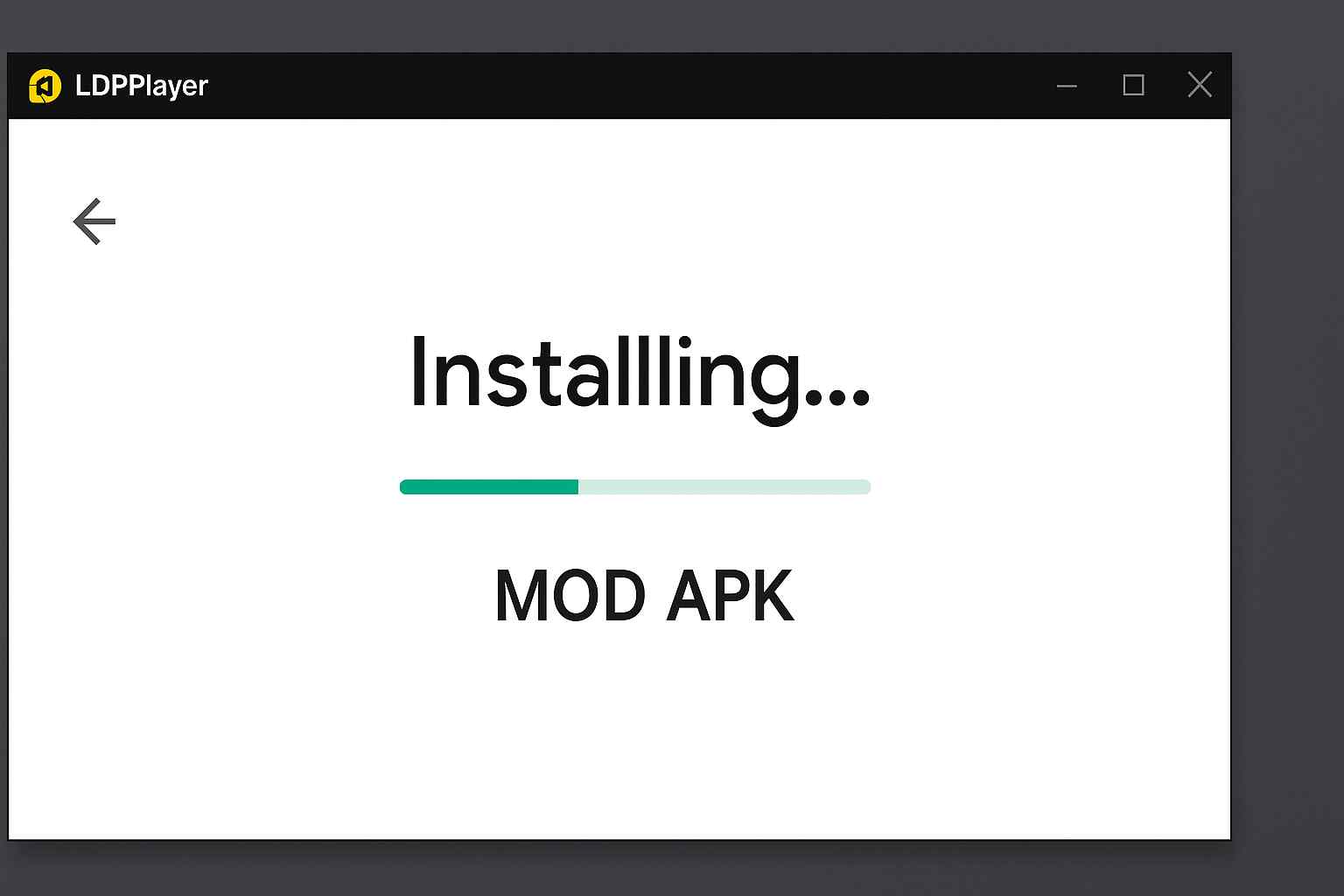Downloading MOD APKs can be fun — but not every MOD is safe. Some crash your apps, others steal your data, and a few might brick your system if you’re not careful.
The solution? Test MOD APKs on Android emulators first — before installing on your real phone.
This guide will show you how to safely test MOD APKs using emulators like LDPlayer, BlueStacks, and more in 2025.
What Is an Android Emulator?
An emulator is software that lets you run Android apps on your PC or Mac. Think of it as a virtual Android phone inside your computer.
Benefits of Using Emulators:
- Isolate MOD APKs from your real device
- Avoid damage to your phone
- Record gameplay and bugs easily
- Install and delete APKs without risk
Best Emulators for Testing MOD APKs in 2025
| Emulator | OS Support | MOD APK Support | Root Option | Notes |
|---|---|---|---|---|
| LDPlayer 9 | Windows | ✅ Yes | ✅ Yes | Lightweight and fast |
| BlueStacks 5 | Windows/Mac | ✅ Yes | ❌ No | User-friendly interface |
| MEmu | Windows | ✅ Yes | ✅ Yes | Gaming optimized |
| Nox Player | Windows/Mac | ✅ Yes | ✅ Yes | Root toggle available |
LDPlayer 9 is currently the most stable for MOD APKs.
How to Install MOD APKs in LDPlayer (Step-by-Step)
Step 1: Download & Install LDPlayer
- Go to https://www.ldplayer.net
- Download LDPlayer 9 and install it on your PC
Step 2: Enable Root Access (Optional for MODs that require root)
- Open LDPlayer > Settings > Other Settings
- Toggle ON “Root Permission”
- Restart the emulator
Step 3: Transfer MOD APK
- Drag & drop the
.apkfile into the LDPlayer window - OR use the APK install button on the right toolbar
Step 4: Install and Test
- Click the APK icon inside LDPlayer
- Launch the app and check:
- Does the MOD feature work?
- Are there any crashes?
- Any unusual permissions requested?
Safety Tips While Testing MOD APKs
- Scan APK First
Always upload the APK to VirusTotal.com before testing. - Use Isolated Instance
LDPlayer allows multiple instances. Create a fresh emulator just for MOD testing. - Don’t Login with Real Accounts
Avoid using your Google or social media accounts inside test environments. - Use Network Monitor Tools (Advanced)
Tools like NetGuard or Blokada (install inside emulator) can show suspicious internet activity.
How to Test MOD APK + OBB in Emulator
Some MODs come with OBB data files. Here’s how to install them in an emulator:
Step-by-Step:
- Install the MOD APK in the emulator
- Copy the OBB folder to: /Android/obb/[package.name]/
Use X-Plore File Manager or MT Manager (installed from APK)
- Launch the app — it should detect the OBB data
You can transfer OBB folders from PC to emulator using drag-drop or shared folders
How to Reset the Emulator After Testing
Once you’re done testing:
- Go to LDPlayer settings → Shortcuts → Factory Reset
- OR create a new emulator instance and delete the old one
This ensures a clean state before your next MOD test.
Pro Tips for Serious MOD Testers
- Use multiple emulator instances to test different MODs side by side
- Take screenshots or record bugs using emulator’s built-in screen recorder
- Combine with adb (Android Debug Bridge) for advanced testing
Don’t Test MODs Directly on Your Main Phone
Many users make the mistake of installing MODs directly on their daily-use device. This can lead to:
- Data loss
- Malware infection
- Banned accounts
Always test first on an emulator — especially if you got the MOD from a new or unverified source.
Related Posts You Should Read
- 🔧 How to Install MOD APK + OBB Without Errors
- 🔐 Are MOD APKs Safe? Myths vs Reality (2025 Edition)
- 📲 Best APK Installer Apps for Android in 2025
Final Thoughts
MOD APKs are fun, powerful, and often useful — but they also carry risks. With the right Android emulator setup in 2025, you can test any MOD safely before deciding to use it on your main phone.
Stick with namoapk.com for more MOD tutorials, safety tips, and app guides!