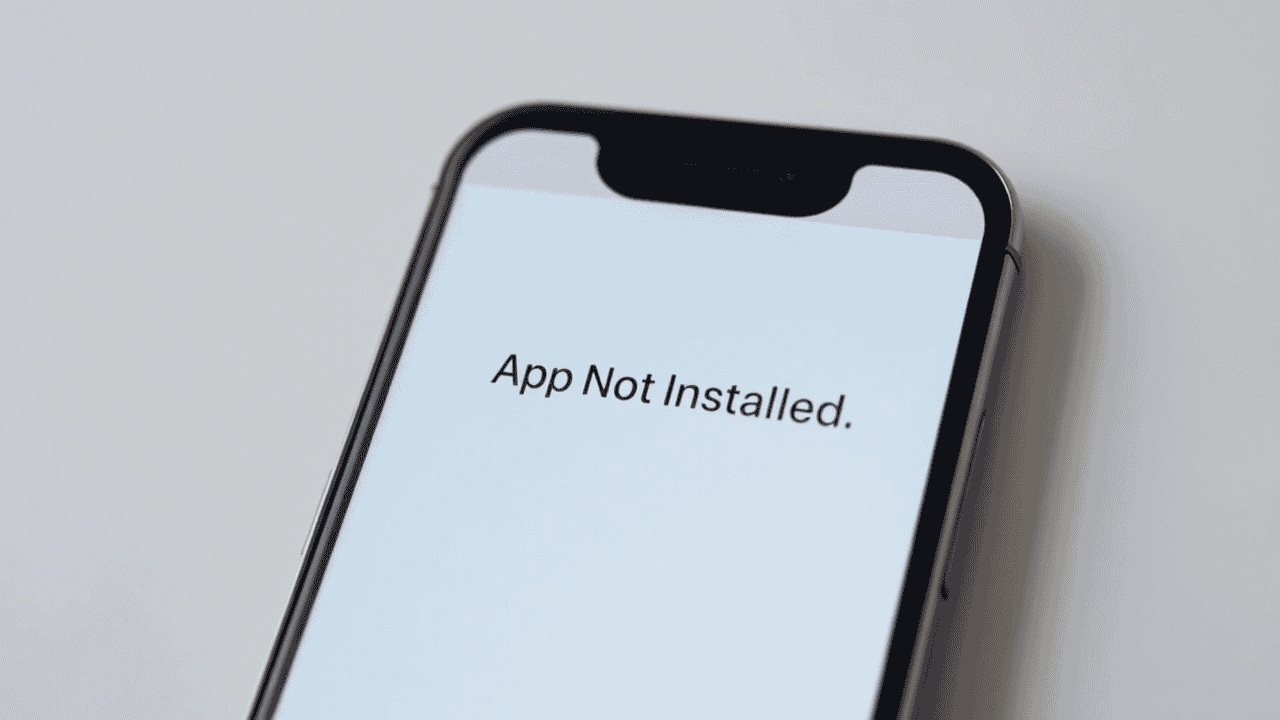You downloaded a MOD APK, installed it… but nothing happens. Maybe it crashes, won’t install, or opens and then closes instantly.
You’re not alone.
In this guide, we’ll explain the top reasons why MOD APKs don’t work, and show you how to fix them on any Android phone or tablet.
Common Problems (And Fixes)
1. “App Not Installed” Error
Why it happens:
- APK signature conflict (already installed version)
- Corrupted download
- Wrong version for your Android OS
How to fix:
- Uninstall any existing version of the app
- Reboot your device
- Download the MOD again from namoapk.com
- Try installing using a trusted installer like SAI or APK Installer Pro
2. MOD Crashes on Launch
Why it happens:
- Missing OBB or data files
- Device not compatible with the MOD version
- Android 11+ restrictions on storage
How to fix:
- Make sure OBB files are placed correctly:
/Android/obb/[package.name]/
- Check if the APK is compatible with your Android version (use CPU-Z to check device info)
- Grant Storage permissions manually via App Settings
3. “Parsing Error” or “Invalid Package”
Why it happens:
- Incomplete download
- Incorrect file format (e.g.
.apksused without installer)
How to fix:
- Re-download the full APK or XAPK
- Use tools like:
- SAI for
.apks - XAPK Installer for
.xapk - Don’t rename the file extension manually
4. Play Protect Blocking the MOD
Google Play Protect might block MODs that are unsigned or modified.
How to fix:
- Open Play Store > Profile > Play Protect > Settings
- Turn off “Scan apps with Play Protect” (optional — do this only temporarily)
- Use VirusTotal to confirm file is clean before installing
5. The App Opens but Features Are Still Locked
Some MODs don’t unlock all premium features immediately.
Why it happens:
- The MOD wasn’t properly patched
- You need to complete a tutorial or first-time setup
- MOD is outdated for the latest app version
How to fix:
- Look for MODs marked as:
- “Fully Unlocked”
- “Premium Unlocked”
- “No Login Required”
- Use a more recent version if available on namoapk.com
General Tips for Smooth MOD APK Installation
- Always uninstall Play Store version before installing the MOD
- Use ZArchiver to extract XAPK or ZIP files
- Keep your device updated (Android 10+ recommended)
- Free up storage space (low storage can cause APKs to fail)
Is Installing MOD APKs Safe?
MOD APKs can be safe if you get them from trusted sources. Avoid:
- Shortened suspicious links
- “Unlimited money” MODs from unknown sites
- Apps asking for unnecessary permissions (e.g., SMS or Contacts)
✅ namoapk.com only lists MODs reviewed for safety and usability.
Conclusion
MOD APKs offer great features, but you need to install them properly. Now that you know the common issues and how to fix them, your MODs should run without any errors.
Still stuck? Drop your issue in the comments — we’ll help you out.
For more tutorials, visit our Guides & Tutorials section.