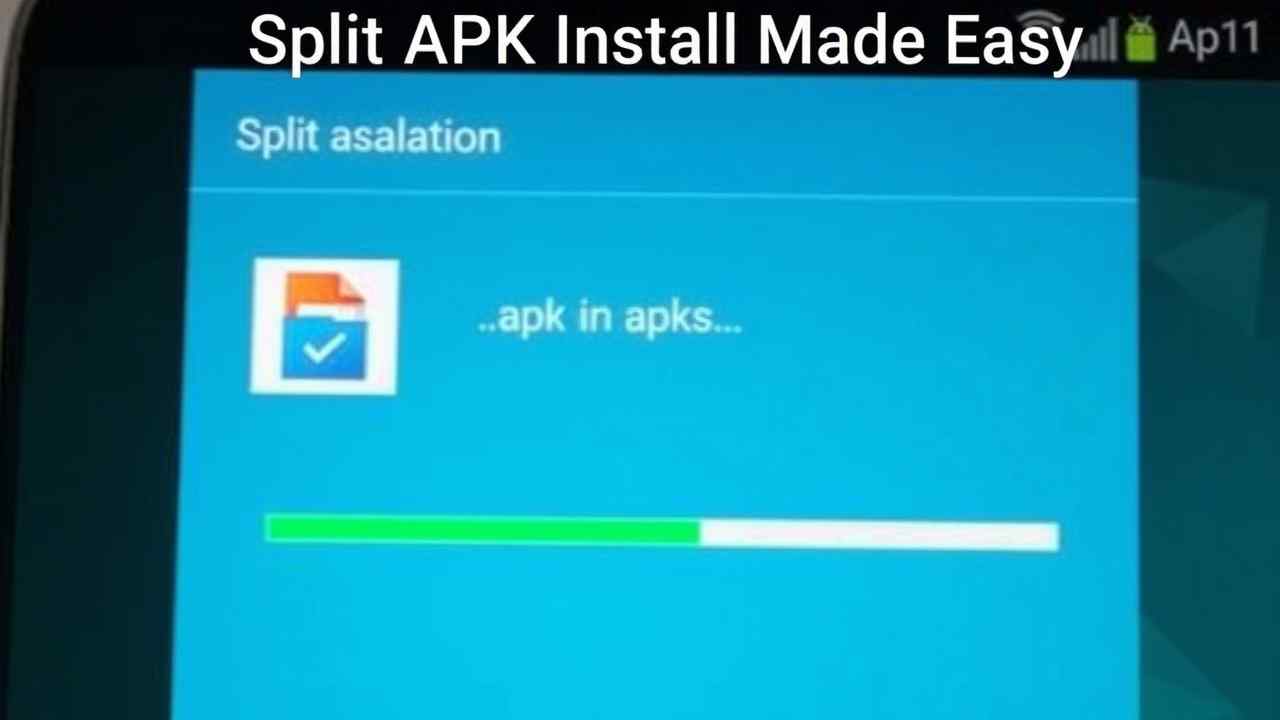In 2025, many Android apps — especially high-end games and MOD APKs — are released in a new format called Split APKs (.apks).
If you’ve ever downloaded a file with .apks extension from namoapk.com, you might have noticed that:
- It won’t install like a regular APK
- Your system gives errors like “App not installed”
- You can’t just tap and install
That’s because .apks are bundled packages that contain:
- Base APK
- Configuration APKs (languages, screen size, CPU architecture)
- Optional OBB or data files
To install .apks, you need a Split APK Installer, and this guide will walk you through everything — safely and easily.
What is a Split APK (.apks) File?
.apks files are archive files used to deliver apps using Android App Bundles (AAB).
Google introduced this to optimize app delivery and reduce APK size — but it makes manual installation harder for MOD APK users.
Instead of one APK file, an .apks contains:
base.apk– Main application filesplit_config.arm64_v8a.apk– Architecture-specific codesplit_config.en.apk– Language configurationresources.apk,config.apk, etc.
You can’t install them by just tapping — you need a special installer.
What You Need:
- The
.apksfile (downloaded from namoapk.com) - SAI (Split APKs Installer) – Free app
- Basic permissions (storage access, install unknown apps)
How to Install .apks Files Using SAI (2025 Method)
Step 1: Download the .apks File
- Visit namoapk.com
- Choose a game or app with
.apksformat - Download the full file to internal storage (e.g.,
/Downloads/)
Make sure the file is not corrupted or renamed incorrectly.
Step 2: Install the Split APKs Installer (SAI)
- Go to Google or trusted source like APKMirror
- Download and install SAI (Split APKs Installer)
- Grant storage permission and allow “Install Unknown Apps” for SAI
🛠 Pro Tip: Use the latest version of SAI to avoid parsing errors in Android 13/14.
Step 3: Use SAI to Install the .apks File
- Open the SAI app
- Tap “Install APKs”
- Choose “File Browser”
- Locate and select your
.apksfile - Tap “Select” and follow prompts
SAI will now unpack and install all components.
You may be prompted to install multiple packages — allow all of them.
Step 4: Enjoy the Installed MOD App!
Once the installation completes:
- Open the game/app from your app drawer
- All MOD features should be enabled (premium unlocked, no ads, unlimited money, etc.)
You’re done!
What If Your MOD Includes an OBB File?
Some .apks files come with separate OBB/data files.
Here’s how to install them correctly:
Step 1: Extract the ZIP (if needed)
Use ZArchiver to extract the downloaded ZIP or XAPK if the .apks came bundled with OBB.
Step 2: Move OBB to Correct Folder
- Copy the OBB folder (e.g.,
com.gameloft.goh) - Paste it in:
Android/obb/
➤ Final path should look like:Android/obb/com.gameloft.goh/main.obb
Then install the .apks file using SAI as shown above.
Common Errors & Fixes
| Error | Solution |
|---|---|
| App Not Installed | Use SAI instead of tapping the file |
| Parsing Package Error | Update SAI to latest version |
| “Cannot install .apks” | Ensure file isn’t renamed or corrupted |
| Play Protect blocked install | Disable Play Protect temporarily |
| OBB not loaded | Check correct file path and folder name |
Bonus: How to Prevent MOD from Being Updated by Play Store
After installing a MOD via .apks, make sure to:
- Open Google Play Store
- Search for the app
- Tap the 3-dot menu → Uncheck “Enable Auto-Update”
This ensures your MOD version isn’t overwritten by the original one.
Quick Tips for Smooth .apks Installation
- Use internal storage, not SD card
- Always download from trusted sources like namoapk.com
- Avoid renaming
.apksto.apk— it won’t work - Use latest SAI version (especially for Android 12+)
- Check app compatibility (ARM64 vs ARMv7, Android version)
Summary Table
| Task | Tool | Required |
|---|---|---|
| Install .apks | SAI (Split APK Installer) | ✅ |
| Extract OBB | ZArchiver | If provided |
| Move OBB | File Manager | Correct folder |
| Prevent updates | Google Play Settings | ✅ |
Final Thoughts
In 2025, .apks files are becoming the standard for distributing MOD APKs with full features, languages, and graphics.
While they can’t be installed like normal APKs, the process is still simple with SAI.
Follow this guide every time you download a MOD in .apks format from namoapk.com, and you’ll never face “App Not Installed” errors again.
✅ Bookmark this page
✅ Share with friends who use MODs
✅ Keep SAI and your files organized