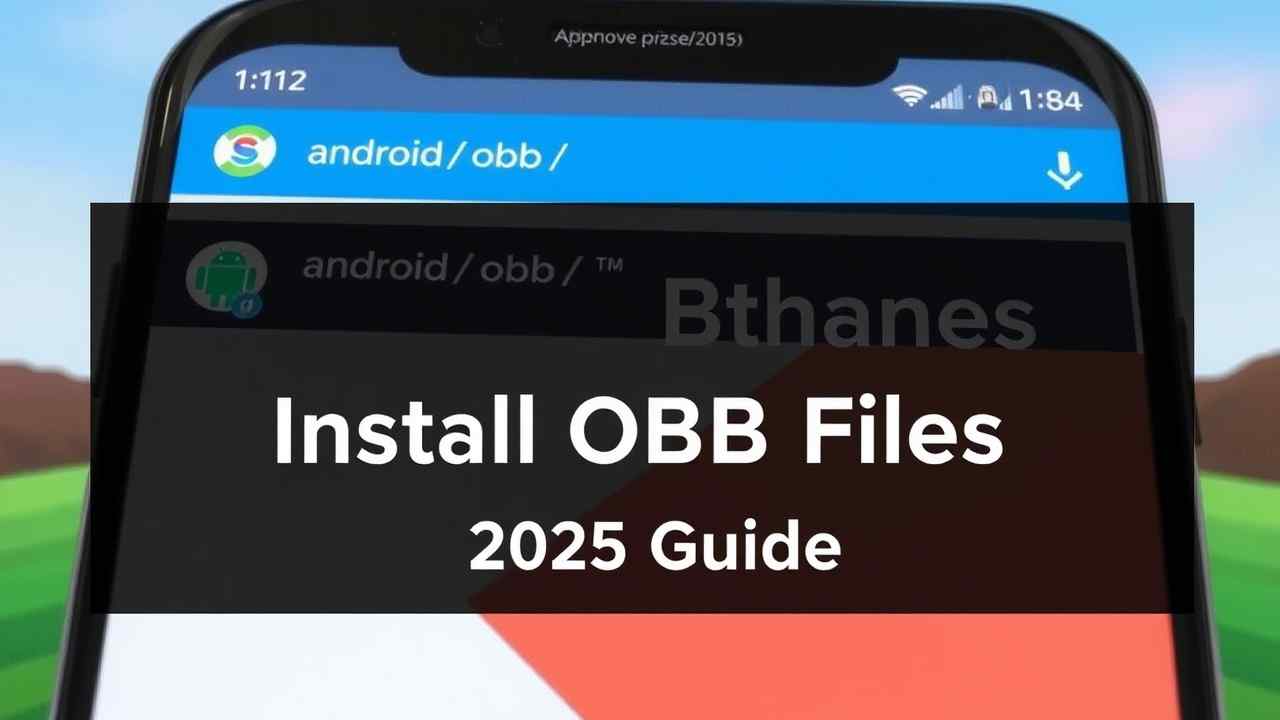Installing MOD APKs that come with OBB files? You can’t just tap and install — you need to place files correctly to make the game work.
This guide from namoapk.com shows you how to install MOD APK + OBB data step-by-step in 2025 — no root required.
What Are OBB Files?
OBB files are large game data files required by many Android games. They contain:
- Maps
- Audio
- Graphics
- Extra assets
Without them, the MOD APK will crash or not load.
Where Do OBB Files Go?
OBB files must go into: Android/obb/com.rockstargames.gtasa
Tools You Need
- MOD APK file (from namoapk.com)
- OBB or XAPK file
- ZArchiver (or any file manager with extract support)
Step-by-Step: Install MOD APK + OBB
Step 1: Download Files
- MOD APK
- OBB ZIP/RAR file or XAPK
From trusted sources like namoapk.com.
Step 2: Install the MOD APK (Don’t Open Yet!)
- Install the APK by tapping it
- DO NOT open the game yet — it will crash without OBB
Step 3: Extract the OBB File
- Open ZArchiver
- Locate the
.zipor.rarOBB file - Tap and select Extract
- You will see a folder like:
com.gameloft.android.ANMP.GloftA8HM
Step 4: Move the OBB Folder
Move the extracted folder to: Internal Storage > Android > obb
If the obb folder doesn’t exist, create it manually.
📂 Final path should look like:Android/obb/com.gameloft.android.ANMP.GloftA8HM/main.1111.com.gameloft.android.ANMP.GloftA8HM.obb
Step 5: Launch the Game
Now that:
- The MOD APK is installed
- OBB is correctly placed
Go ahead and launch the game. It should work perfectly!
Tips If It Doesn’t Work
- Make sure you didn’t open the APK before placing OBB
- Ensure OBB folder name is correct (case-sensitive)
- Give storage permission to the game manually
No Root Needed
This method works on:
- Android 10, 11, 12, 13, and 14
- Most modern Android phones (Samsung, Xiaomi, OnePlus, etc.)
Conclusion
OBB files are essential for large MOD games to work. Just follow the steps above to get it right the first time.
For 100% working MOD APK + OBB bundles, always download from: