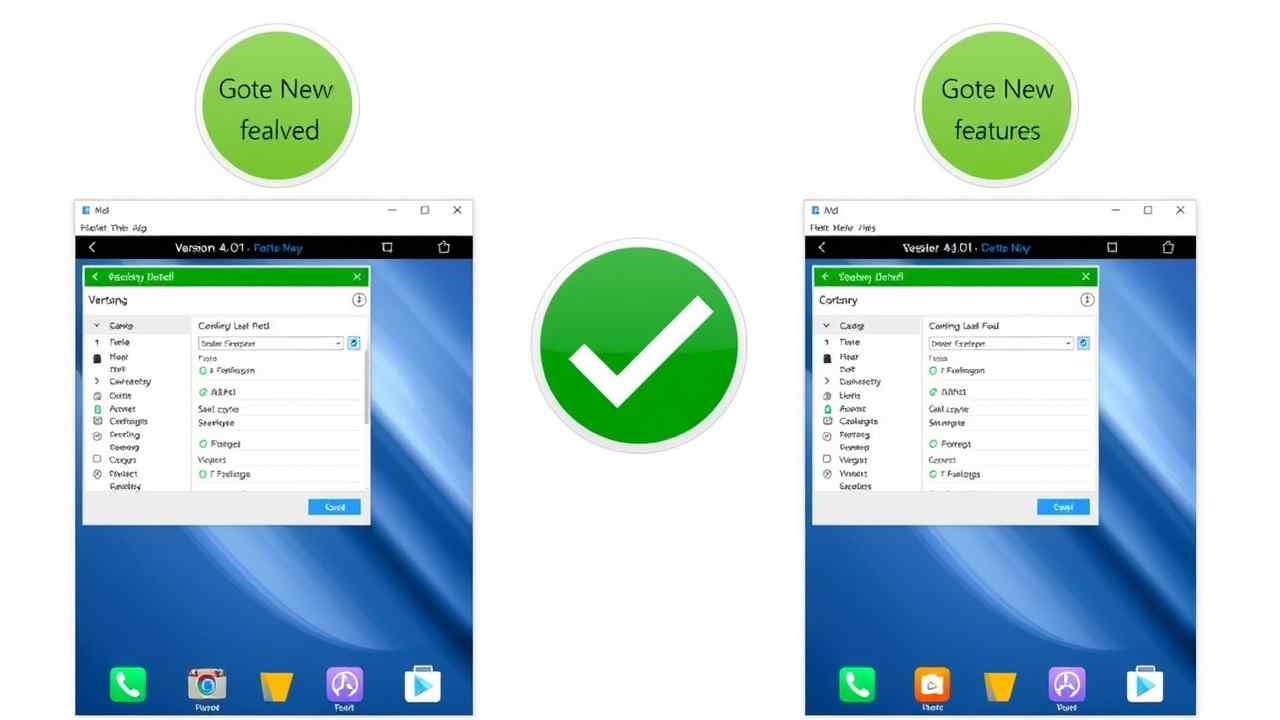Have you ever updated an app, only to realize:
- Features are removed
- Bugs are introduced
- Your MOD no longer works
If yes, you probably want to downgrade to the previous version — but without losing all your saved data.
In this guide, we’ll show you how to downgrade Android apps safely without root access and keep all your data intact.
Why Downgrade Apps?
There are several reasons to revert to an older version of an app:
- The new version is buggy or unstable
- The MOD APK no longer works
- Removed features you used often
- Compatibility issues with your Android version or device
- Too many ads in the update
Android’s Limitation (2025)
Normally, if you install an older APK over a newer version, Android says:
“App not installed. A newer version of this app is already installed.”
And if you uninstall the current app to downgrade, you lose all your app data — unless you take precautions.
Solution: Downgrade Without Losing Data (No Root)
There are two working methods in 2025:
Method 1: Use ADB Commands (No Root, Computer Required)
This method preserves app data by telling Android to downgrade the APK directly.
Step-by-Step:
Step 1: Enable Developer Options
- Go to:
Settings → About Phone - Tap “Build Number” 7 times to enable Developer Mode
- Go to:
Settings → Developer Options → Enable USB Debugging
Step 2: Set Up ADB on Your PC
- Download ADB platform tools from Google
- Extract the ZIP folder
- Open a command prompt in that folder
Step 3: Connect Your Device
- Plug in your phone via USB
- Type: adb devices
(Allow authorization on your phone)
Step 4: Downgrade the APK
- Place the older APK file in the same ADB folder
- Run: adb install -d appname.apk
The -d flag tells ADB to downgrade while keeping data.
That’s it! Your older app version is now installed — without data loss.
Method 2: Backup + Clean Install + Restore (No PC)
This is safer for beginners but requires a backup tool.
Step-by-Step:
1. Backup App & Data Using Swift Backup or Neo Backup
- Open backup tool
- Select the app
- Choose Backup APK + Data
- Save it locally or to the cloud
2. Uninstall the Current App
Do NOT clear app data — just uninstall.
3. Install the Older APK Version
- Use trusted APK sources (like namoapk.com)
- Download & install the desired version
4. Restore App Data via Backup Tool
- Open the backup app
- Restore data to the downgraded version
App is downgraded and your progress/settings are restored!
Important Notes
- App data may not restore properly for apps that encrypt or tie data to version numbers
- Backup tools like Neo Backup work best with offline apps & MOD APKs
- Always test with non-critical apps first
Tested Apps That Work Well with Downgrade
| App Name | Downgrade Method | Data Retained? |
|---|---|---|
| Spotify MOD | ADB / Swift | ✅ Yes |
| KineMaster MOD | Swift Backup | ✅ Yes |
| ADB only | ⚠️ Limited | |
| Instagram Lite | ADB | ✅ Yes |
| Game MODs | Swift / Neo | ✅ Mostly |
Expert Tips
✅ Always download older versions from trusted APK sources
✅ Never downgrade system apps
✅ Back up manually if your app does not support backup tools
✅ Turn off auto-update in Google Play to prevent accidental updates: Play Store → App → ⋮ Menu → Disable Auto-Update
Bonus: Where to Find Old APK Versions
- namoapk.com (Recommended MOD site)
- APKMirror.com
- Uptodown.com
Final Thoughts
Downgrading an Android app without root was once impossible — but in 2025, it’s easier than ever.
Whether you’re fixing a broken MOD APK or just miss the old interface, you can go back in time without losing your data.
Use the ADB method for tech-savvy users, or Swift Backup if you prefer a no-computer solution.
Stay in control of your apps — and don’t let updates break your experience.