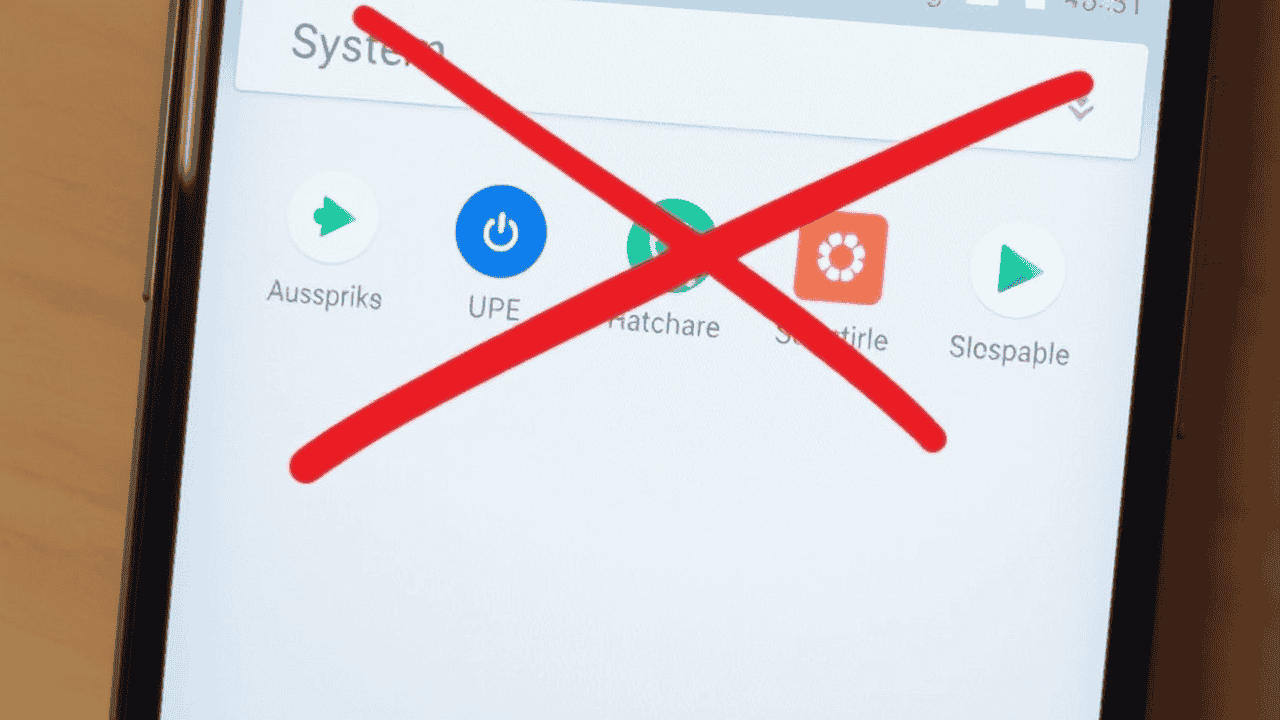Most Android phones come loaded with pre-installed system apps (aka bloatware) that you never use — and can’t delete easily.
Good news: You don’t need to root your phone to remove them anymore.
In this guide, you’ll learn safe, no-root methods to uninstall or disable system apps on Android — tested and working in 2025.
Why Remove System Apps?
- Free up storage space
- Improve battery life
- Reduce background data usage
- Speed up your device
But removing the wrong app can cause problems. So follow the steps carefully.
Method 1: Using ADB (No Root Needed)
ADB (Android Debug Bridge) lets you send commands to your phone from a PC.
What You Need:
- A computer (Windows/macOS/Linux)
- USB cable
- Your Android phone
- ADB installed: Download ADB Platform Tools
Steps:
- Enable Developer Options
- Go to Settings > About Phone > Tap Build Number 7 times
- Enable USB Debugging
- In Settings > Developer Options > USB Debugging > Turn ON
- Connect your phone to PC
- Allow USB debugging when prompted on your phone
- Open Command Prompt / Terminal
- Navigate to the ADB folder
- Type:
adb devices - If your device shows, you’re connected
- Find the app package name
- Install App Inspector or use:
adb shell pm list packages | grep 'appname'
- Uninstall the app
Run: adb shell cmd package install-existing com.example.app
Works only if you used --user 0 uninstall (not full wipe).
Final Words
Cleaning up system apps makes your phone faster and lighter — and you don’t need root access to do it.
Use ADB for full control, or simply disable unwanted apps for an easy fix.
Got questions about a specific system app? Drop a comment and we’ll guide you!
Check more helpful Android guides in our Guides & Tutorials section.