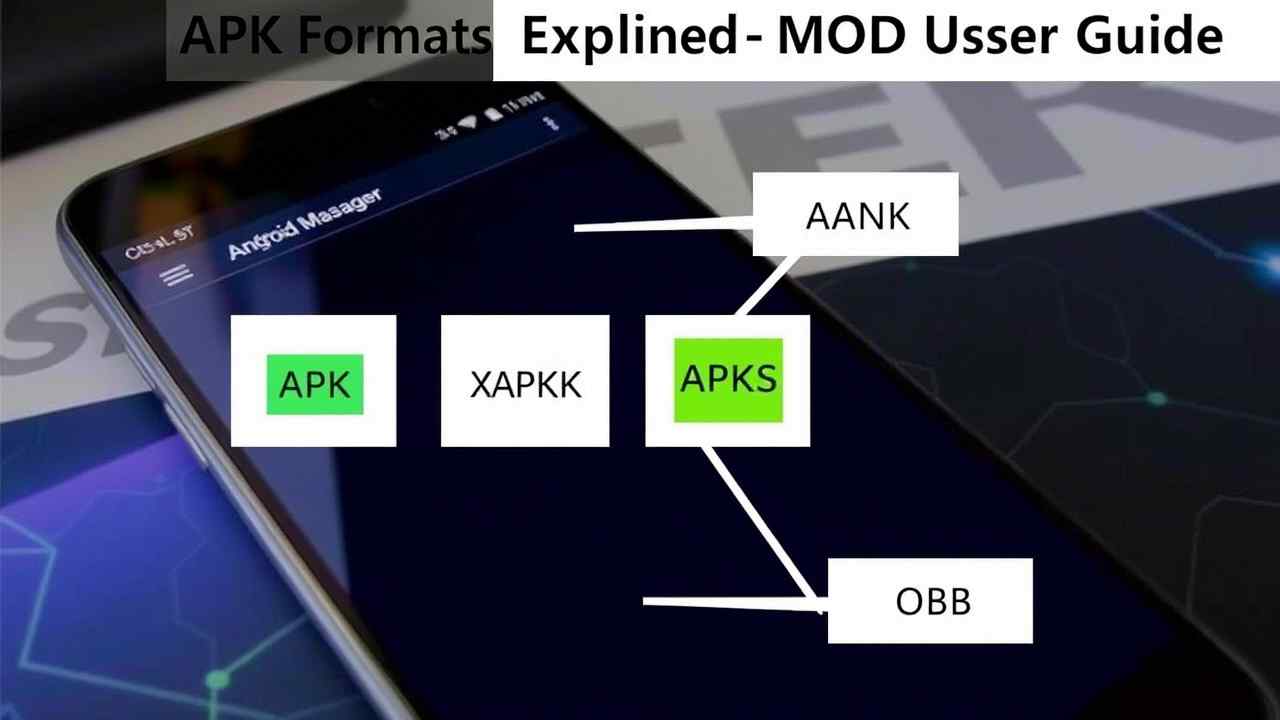If you’re downloading apps or games from namoapk.com, you’ve likely come across different file types like:
.apk.xapk.apks.obb
But what do they all mean? And how do you install each of them?
In this ultimate 2025 guide, we’ll break down the differences, use cases, and installation methods for each Android file type — so you can install any MOD or premium game like a pro.
1. What Is an APK File?
APK stands for Android Package Kit. It’s the most common file type for installing Android apps.
🔍 Key Features:
- Single file format (
appname.apk) - Contains code, resources, manifest, and assets
- Can be installed by simply tapping it
- Used for both MOD and official apps
Best For:
- Simple apps
- Lightweight MODs
- Manual installs on Android 6.0 – Android 14+
2. What Is an XAPK File?
XAPK is a compressed package that includes:
- The main APK file
- One or more OBB (game data) files
XAPK = APK + OBB in one installable ZIP format.
XAPK files can’t be installed directly. You need a dedicated installer like XAPK Installer, APKPure App, or ZArchiver.
🧱 Example File Structure: com.pubg.global.xapk
├── com.pubg.global.apk
└── Android/obb/com.pubg.global/main.obb
Best For:
- Large games (1GB+ size)
- Apps with extra assets or game data
- MOD APKs with built-in data
3. What Is an APKS File?
APKS stands for Android App Bundle Split APKs.
When developers upload AAB files to Google Play, it’s split into:
base.apkconfig.architecture.apkconfig.language.apkresources.apk, etc.
The .apks file bundles all of these into one.
You can’t install .apks by tapping it. Use SAI (Split APKs Installer).
Fun Fact:
Google Play now installs apps as Split APKs, which is why you need .apks for many newer apps.
Best For:
- Newer Android apps (especially post-2022)
- Multi-language or architecture-specific apps
- Complex MODs with full feature sets
4. What Is an OBB File?
OBB = Opaque Binary Blob – basically, extra game data.
It’s not an app but used by large apps/games to store:
- Graphics
- Maps
- Audio
- Levels
You usually see OBB paired with an APK or XAPK file.
Install Path:
Move OBB files to: Android/obb/com.app.package.name/
Example: Android/obb/com.rockstargames.gtasa/main.obb
Best For:
- 3D games
- Offline games with HD graphics
- MOD APKs that require large data files
Comparison Table
| Format | File Type | Installable? | Requires Extra Steps? | Best Used For |
|---|---|---|---|---|
| APK | App only | ✅ Yes | ❌ No | Small apps, simple MODs |
| XAPK | App + Data | ❌ No | ✅ Yes (XAPK Installer) | Large games |
| APKS | Split APKs | ❌ No | ✅ Yes (SAI) | Modern app bundles |
| OBB | Game data only | ❌ No | ✅ Yes (Manual move) | HD game files |
How to Install Each Format in 2025
APK:
- Tap the
.apk - Allow “Install from Unknown Sources”
- Done!
XAPK:
- Use XAPK Installer or ZArchiver
- Extract contents
- Move OBB folder to
Android/obb/ - Install the
.apkfile
APKS:
- Use SAI (Split APK Installer)
- Select the
.apksfile - Tap Install
- Accept prompts
OBB:
- Use ZArchiver to extract
- Move to the correct
Android/obb/directory - Install corresponding APK if needed
Common Errors and Fixes
| Problem | Solution |
|---|---|
| App Not Installed | Use proper installer (SAI or XAPK Installer) |
| Parsing Error | Update installer app |
| OBB not loading | Wrong folder or corrupted data |
| MOD not working | Reinstall + clear cache |
Tips for Safe Installation
- Always download from trusted sites like namoapk.com
- Don’t rename
.apksor.xapkto.apk - Use up-to-date installer apps (SAI, XAPK Installer)
- Disable Play Protect temporarily during install
- Ensure enough free storage (especially for games)
Final Thoughts
Understanding the difference between APK, XAPK, APKS, and OBB is crucial for every Android user — especially those who install MOD APKs, games, or custom apps outside of the Play Store.
Now that you know what each format means, and how to install it properly, you’re fully ready to enjoy any app or game from namoapk.com with no errors.
Bookmark this post for future reference
Share it with friends who are new to installing MODs
Follow the correct steps — avoid “App Not Installed” forever