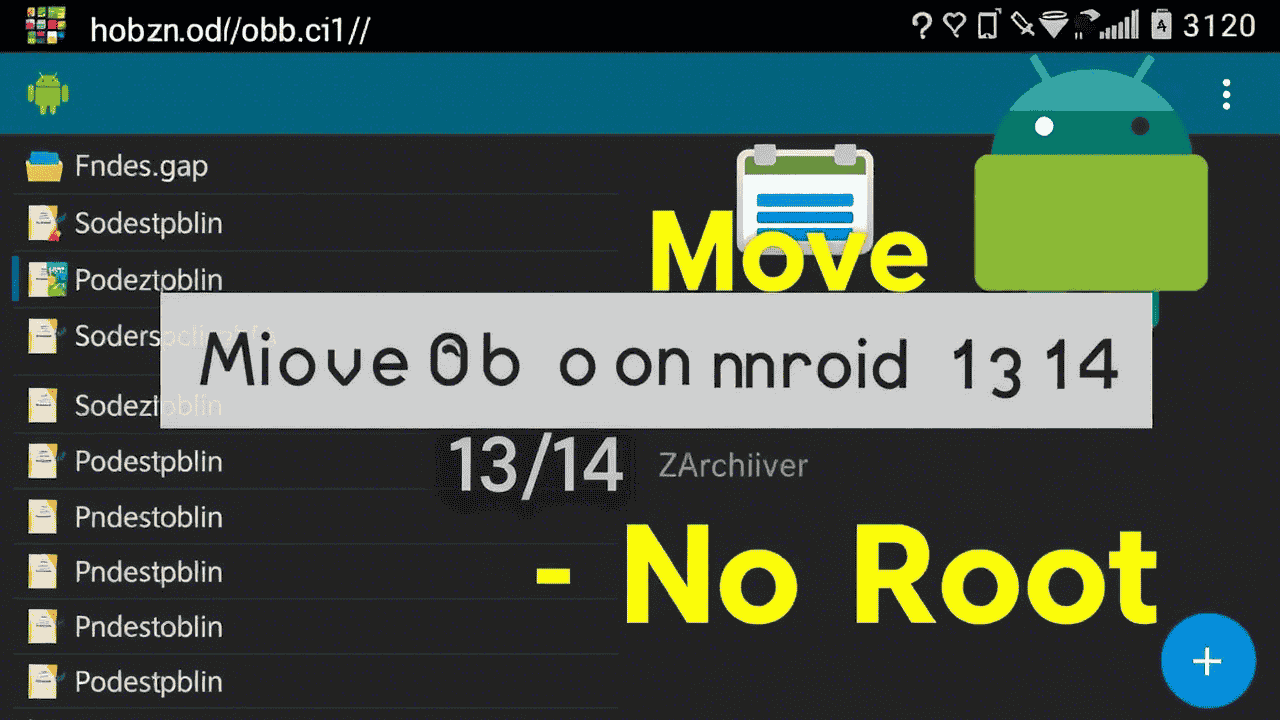Installing a MOD game from namoapk.com but can’t move the OBB folder to /Android/obb/? You’re not alone.
Since Android 11+, and especially Android 13 & 14, Google has restricted access to sensitive system folders — and that includes Android/obb.
But don’t worry! In this 2025 tutorial, we’ll show you the working methods to move your OBB files without root.
What is an OBB File?
An OBB (Opaque Binary Blob) file contains game assets, graphics, or maps. Games larger than 100MB use OBB files.
You must place these files in: Internal Storage > Android > obb > [package-name]
Example:/Android/obb/com.rockstargames.gtasa/
Why Can’t You Access /Android/obb on Android 13/14?
- Scoped storage blocks file access to system-level folders
- Default file managers (like Google Files) can’t access OBB directly
- Some apps throw a “permission denied” error when copying files
Solution: Use ZArchiver or MT Manager (No Root Needed)
Method 1: ZArchiver App (Free, Safe)
Step-by-Step:
- Download & install ZArchiver
- Open it and grant all permissions
- Locate your OBB folder (usually inside the extracted XAPK)
- Long-press the folder > Copy
- Go to:
Storage > Android > obb - If blocked, tap the three dots > Show system folders
- Paste the OBB folder into the correct package directory
Make sure the folder structure looks like this: /Android/obb/com.game.name/main.obb
Method 2: MT Manager (Advanced)
For more control, try MT Manager:
- Download MT Manager APK (search safe source or trusted mirror)
- Install and allow storage permissions
- Navigate to the extracted OBB
- Use built-in rootless system access to move it to
/Android/obb
⚠️ Some features may be locked behind a premium version.
Alternative Fixes for “Permission Denied” Error
- Use internal storage only (not SD card)
- Make sure the app is not running while copying
- Grant file access permission under: Settings > Apps > ZArchiver > Permissions > Files and media
Common Mistakes to Avoid
- ❌ Putting OBB in
/Android/data/ - ❌ Extracting OBB content — keep it as a full
.obbfile - ❌ Renaming the OBB wrongly
- ❌ Forgetting to install the MOD APK before copying OBB
Works With These Android Versions
| Android Version | OBB Method Works? |
|---|---|
| Android 10 | Default File Manager |
| Android 11 | ZArchiver only |
| Android 12 | ZArchiver or MT Manager |
| Android 13 | ZArchiver (with extra steps) |
| Android 14 | ZArchiver or MT Manager |
FAQs
Q: Can I move OBB using Google Files or stock file manager?
A: Not on Android 13 or 14. Use ZArchiver instead.
Q: Do I need root to move OBB files?
A: Absolutely not. Rooting is unnecessary and risky.
Q: Is it safe to use ZArchiver?
A: Yes, it’s safe, free, and used by millions. It doesn’t require root.
Final Words
Moving OBB files on Android 13 and 14 isn’t as easy as before — but it’s 100% possible without root.
Use ZArchiver, follow the correct folder path, and make sure you install the MOD APK before launching the game.
Still stuck? Drop a comment below or check out more guides at namoapk.com/guides
Want us to create a fix for a specific game like GTA SA, PUBG, or Call of Duty? Let us know!